Unitech MT380 Manuel d'utilisateur
Naviguer en ligne ou télécharger Manuel d'utilisateur pour Ordinateurs portables de poche Unitech MT380. Unitech MT380 Manuel d'utilisatio
- Page / 36
- Table des matières
- MARQUE LIVRES
- User Manual 1
- About This Manual 3
- Warranty 4
- Table of Contents 5
- Chapter 1 7
- Getting Started 7
- Setting up MT380 8
- Chapter 1 Getting Started 9
- Powering On 9
- Calibrating MT380 Screen 9
- Setting the Date and Time 9
- Chapter 2 10
- Using the Hardware 10
- Entering Characters 11
- Entering Numerics 11
- Moving the Keyboard 11
- Closing the Keyboard 11
- Using the Stylus 12
- Using Proximity Reader 12
- Using the Finger Print Reader 15
- Using the Camera 19
- Audio Demo Program 20
- Chapter 3 22
- Data Communication 22
- Establishing WiFi Connection 23
- Using ActiveSync 24
- Specifying an IP Address 28
- Chapter 4 30
- Power System 30
- Extending Battery Life 31
- Adjusting the Backlight 32
- Performing a Hardware Reset 33
- Performing a Cold Start 34
- Appendix A 35
- System Specification 35
- Appendix B 36
- Worldwide Support 36
Résumé du contenu
A Versatile Multi-Function TerminalUser Manual400628G Version 1.0
4Chapter 2Using the HardwareUsing the KeypadMT380 contains five function keys and twelve numeric keys.The following table describes the function keys
Chapter 2 Using the Hardware5Entering CharactersCharacter input is the same as on a standard PC keyboard. Tap the on-screen button corresponding to
6Copyright 2008 Unitech Electronics Co., Ltd. All rights reserved. Unitech is a registered trademark of Unitech Electronics Co., Ltd.Using the StylusC
Chapter 2 Using the Hardware72. Double-tap the Flash Storage.3. Double-tap MT380 Test AP.4. Double-tap the RFID test folder.5. Double-tap the PDA_10
8Copyright 2008 Unitech Electronics Co., Ltd. All rights reserved. Unitech is a registered trademark of Unitech Electronics Co., Ltd.6. Set the COM Po
Chapter 2 Using the Hardware9Using the Finger Print ReaderMT380 has an optional integrated Finger Print reader that able to verify fingerprint in 0.
10Copyright 2008 Unitech Electronics Co., Ltd. All rights reserved. Unitech is a registered trademark of Unitech Electronics Co., Ltd.3. Double-tap MT
Chapter 2 Using the Hardware117. Tap Enroll to input a new sample id for the fingerprint. For example, 123. Tap OK.8. Put finger on the sensor three
12Copyright 2008 Unitech Electronics Co., Ltd. All rights reserved. Unitech is a registered trademark of Unitech Electronics Co., Ltd.11. Put finger o
Chapter 2 Using the Hardware13Using the CameraMT380 has a built-in 2.0 megapixel camera which provides the following extra functionality:• Enable us
14Copyright 2008 Unitech Electronics Co., Ltd. All rights reserved. Unitech is a registered trademark of Unitech Electronics Co., Ltd.4. Double-tap Ca
Chapter 2 Using the Hardware152. Double-tap the Windows folder.3. Double-tap wavtest to open the demo program.4. Do one of the following:–Tap Rec to
16Chapter 3Data CommunicationMT380 enables users to link to a host computer via RS232/485 cable or Ethernet cable for data com-munication.Establishin
Chapter 3 Data Communication17Establishing WiFi ConnectionMT380 supports wireless communication with a built-in WiFi card for 802.11b/g wireless LAN
18Copyright 2008 Unitech Electronics Co., Ltd. All rights reserved. Unitech is a registered trademark of Unitech Electronics Co., Ltd.3. The new netwo
Chapter 3 Data Communication19Connecting the Device to Your Computer1. Locate the I/O panel on MT380’s rear cover, and remove the I/O panel by twist
20Copyright 2008 Unitech Electronics Co., Ltd. All rights reserved. Unitech is a registered trademark of Unitech Electronics Co., Ltd.4. ActiveSync st
Chapter 3 Data Communication219. Check Enable direct connections to the desktop computer.Tap Change Connection. 10. Select the type of connection yo
22Copyright 2008 Unitech Electronics Co., Ltd. All rights reserved. Unitech is a registered trademark of Unitech Electronics Co., Ltd.2. Tap DM9ISA1.3
Chapter 3 Data Communication233. Tap the radio button next to Specify IP Address.Input the proper IP address, Subnet Mask, and Default Gateway.4. Ta
iPrefaceAbout This ManualThis manual explains how to install, operate and maintain MT380 IP-based Access Control Terminal.No part of this publication
24Chapter 4Power SystemCharging the Backup Battery for the First TimeMT380 is equipped with a Lithium-Ion battery pack. After long storage periods, t
Chapter 4 Power System25Extending Battery LifeYou can extend MT380 battery life by doing either of the following:• Changing the automatic power sett
26Copyright 2008 Unitech Electronics Co., Ltd. All rights reserved. Unitech is a registered trademark of Unitech Electronics Co., Ltd.2. Select a lowe
Chapter 4 Power System27Performing a Hardware ResetYou may have to perform a reset if the device freezes (i.e., device no longer responds to the but
28Copyright 2008 Unitech Electronics Co., Ltd. All rights reserved. Unitech is a registered trademark of Unitech Electronics Co., Ltd.Performing a Col
29Appendix ASystem SpecificationProcessing/Memory CPU Intel Bulverde PXA270 520mHzMemory SDRAM: 64MB/128 MBFlash ROM: 64 MBOS Microsoft Windows CE.NET
30Appendix BWorldwide SupportAt Unitech, we have a professional support team to answer your questions or any related technical issues. If the equipmen
iiNoticesThe unit is equipped with a Lithium-Ion battery pack. After extended storage periods, however, the unit may not power-on without external pow
iiiTable of ContentsPrefaceAbout This Manual ... iRegulatory Complian
ivRequirements... 18Installing Microsoft ActiveSync ...
1Chapter 1Getting StartedIntroducing MT380MT380 is a compact terminal device integrating intercom, security and home automation features, and communi
2Copyright 2008 Unitech Electronics Co., Ltd. All rights reserved. Unitech is a registered trademark of Unitech Electronics Co., Ltd.Setting up MT380T
Chapter 1 Getting Started3Turning MT380 on for the First TimeAfter you have initially charged your device for about 12 hours, the device is ready to
Plus de documents pour Ordinateurs portables de poche Unitech MT380

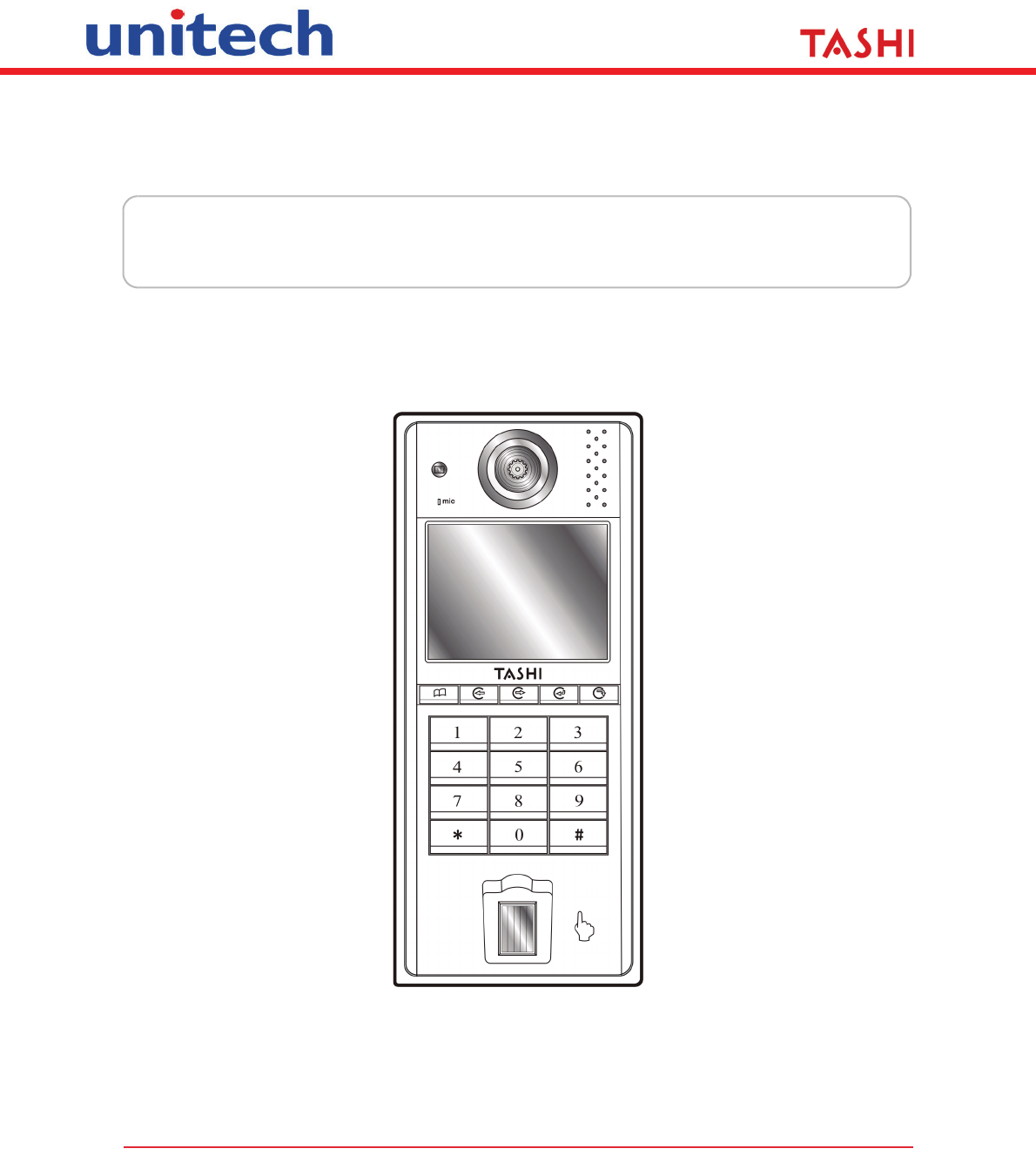
 (36 pages)
(36 pages) (44 pages)
(44 pages) (2 pages)
(2 pages)







Commentaires sur ces manuels