Unitech MS840 Manuel d'utilisateur Page 1
Naviguer en ligne ou télécharger Manuel d'utilisateur pour Lecteurs de codes-barres Unitech MS840. Unitech MS840 Manuel d'utilisatio
- Page / 59
- Table des matières
- MARQUE LIVRES
- Wireless Scanner 1
- Preface 3
- About This Manual 3
- FCC Warning Statement 4
- FCC Label Statement 4
- Laser Information 5
- Battery Notices 6
- Warranty 7
- Table of Contents 9
- Chapter 1 13
- Overview 13
- Package Contents 14
- Chapter 2 17
- Cradle Mode, Connection 18
- 4070-900011G 19
- Cradle-less, Connection 22
- Delete BT Address 23
- Memory Buffer Setting 24
- Connecting Multiple Scanner 25
- LED Indication for Cradle 26
- Chapter 3 27
- Barcode Setting 27
- Barcode Length Setting 28
- Code ID Setting 28
- Predefined Labels 29
- Quick Setup 30
- Batch Setup 30
- Chapter 4 33
- Output Data Editing 33
- Programming 34
- Programming Sheet 35
- Parameter Entry 35
- Qualifier 36
- Modifier 37
- Examples 38
- Advanced Features 38
- ABEL,STEVE[CR] 40
- 012345678901234[CR] 40
- 9001[CR] 40
- Field Exit 41
- Appendix B 42
- Function Codes 42
- Appendix C 45
- Setup Menu 45
- Exit 51
- D.9 Dump Setup Strings 53
- Appendix D 54
- Full ASCII Chart 54
- Appendix E 58
- Barcode Test Chart 58
- Appendix F 59
- Worldwide Support 59
Résumé du contenu
Wireless Scanner - MS840/MS084 - User’s ManualVersion 1.1
viii Batch Mode... 12 Inventory
ix Advanced Features...26 APPENDIX A QUICK
1 Chapter 1 Overview Introducing the MS840/MS084 First of all, thank you for choosing Unitech’s products. This scanner has capability of precise b
2 Package Contents Please make sure the following contents are in the MS840 package box. If something is missing or damaged, please contact your Un
3 [Scanner Body Aspect] 1 LED indicator 2 Scanner Grip 3 Laser Exit Window 4 Trigger 5 Scanner Contact Points for Charge 6 Reset Pinho
4 Note: 1. If you remove the wedge and flip it upside down, it acts as a clip to hold up the scanner when the base is mounted to the wall. 2. The
5 Chapter 2 Battery Charging and Connection Cradle Mode, Battery Charging The battery is in advance loaded into the compartment of the scanner and
6 3. Place the scanner in the cradle. The scanner LED will be red to indicate charging. When the scanner is charged, the LED will turn off. Crad
7 Wall-Mount Installation of a Cradle Before mounting the cradle onto the wall, read the instruction made below. Mounting Kit (Optional article 4070
8 Step 3: Push up and shift out the wedge and then inversely insert the wedge. Note that the protruding portion is upward. Step 4: Place the i
9 Step 6: The cradle wall-mount installation is completed, as shown in the figure below. Cradle-less, Battery Charging To charge the scanner withou
10 Cradle-less, Connection Cradle-less Mode (without SCM support) MS840 can connect directly to a Host with proper supported wireless technology. I
11 7. After you finish in scanning the pin code, scan the barcode as shown below: CR($M) 8. When the pairing is successful, the scanner LED is o
12 Memory Buffer Setting The collected data can be sent back to a host computer one by one via the WPAN connection as the scanner is set to the Bat
13 Bear in mind the fact that the scanner operating in the inventory mode does not send out the scanned data automatically but keeps the data in its
14 LED / Beeper Indication for Scanner LED Indication for Scanner The LED lights on the MS840 scanner turn on to indicate the status of the batter
15 Chapter 3 Barcode Setting The scanner interface can be configured to fit the user's specific application. All configuration parameters are
16 Barcode Length Setting The following example illustrates how to set Code 39 with a minimum length of 5 and a maximum length of 20. * Scan “Enter
17 * Scan “NULL” character from Full ASCII Table for none ID. * Scan “Exit” to end setup. Preamble (Prefix) and Postamble (Suffix) Regarding Preambl
i Preface About This Manual This manual explains how to install, operate and maintain the MS840 Wireless Scanner. No part of this publication may b
18 * Scan “B7” to end * Scan “Exit” to exit setup There is only total 24 characters space available for defining these three labels. If one of the l
19 By scanning the labels from top to bottom sequentially, you may duplicate the rest of scanners with the same settings. The following issues shoul
20 Scanner Configuration Manager Software Scanner Configuration Manager is a utility program designed for users to configure scanner settings on a
21 Chapter 4 Output Data Editing The Output Data Editing feature was removed from this barcode setup manual. It is implemented to the Scanner Conf
22 Formula Structure Programming Programming Sequence Each Formula is entered into the reader by the following sequence: Input_ID >> Length &
23 Programming Sheet The bold and italicized characters in following sections mean a barcode label on the Programming Sheet. Enter Group 10 Scan th
24 Here * and # are wild characters on the setup sheet. Qualifier There are three conditional fields in the Qualifier: Input ID, Length and Match.
25 Match Format: MATCH, P0 ,"C0" ,P1, "C1" ,...,Pn, "Cn" , A pair of Pn and Cn forms a Match field (n indicates a se
26 O-String Format: O-STR , P, N, O-String always applies to the original data. It contains two parameters. The first is position parameter (P) tha
27 Both parameters of O-String mentioned above are numbers. But both parameters can be specified as strings. If N is a string, it becomes a position
ii Regulatory Compliance Statements FCC Warning Statement This equipment has been tested and found to comply with the limits for a Class B digital
28 The output of above input will be ABEL,STEVE[CR] 012345678901234[CR] 9001[CR]
29 Appendix A Quick Setup Sheet Scanner Mode Trigger Flash UPC-E Default Cut Leading Digit Send Check Digit UPC-A Conversion EAN-8 De
30 Appendix B Function Codes Function Codes for PC F1 (%VA) F3 (%VC) F5 (%VE) F7 (%VG) F9 (%VI) F11 (%VK) Cursor Right (/FC) Cursor Up (/
31 F1 (%VA) F2 (%VB) F3 (%VC) F4 (%VD) F5 (%VE) F6 (%VF) F7 (%VG) F8 (%VH) F9 (%VI) F10 (%VJ) F11 (%VK) F12 (%VL) F13 (%V
32 Reset (/FV)Function Codes for IBM Terminals F1 (%VA) F3 (%VC) F5 (%VE) F7 (%VG) F9 (%VI) F11 (%VK) F13 (%VM) F15 (%VO) F17 (%VQ) F19 (%
33 Appendix C Setup Menu D.1 Beeps and Delays Enter Group 2 Group DefaultBeep Tone: 0 – None 1 -- Low 2 -- Medium 3 -- High 4
34 D.2 Keyboard Wedge Settings Enter Group 3 Group Default Function Code: 0 -- Off 1 -- ON B 1 Caps-Lock: 0 – Auto Trace(PC/XT,AT)
35 D.3 RS232 Settings Enter Group 4 Group Default Baud Rate: 0 -- 300 4 – 4800 1 -- 600 5 – 9600 2 -- 1200 6 – 19200
36 D.4 Scanner Port Enter Group 5 Group Default Terminator: 0—Enter 1--Return (on digits keypad) 2--Field Exit or Right Ctrl 3--N
37 D.5 Operating Modes Enter Group 6 Group Default Buffer Mode 0— Disabled 1— Inventory Mode 2 — Batch Mode E1 Reserve E2 Buffer Tran
iii European Conformity Statement Declaration of Conformity with regards to the R&TTE 1999/5/EC and EMC 89/336/ EEC directives. RoHS Statement
38 D.6 Code 39 / I 2 of 5 / S 2 of 5 / Code 32 / EAN128 Enter Group 7 Group Default Code 39: 0/1--Disable/Enable. 2/3--Full ASCII/ Standar
39 D.7 Code 128 / MSI Code / Code 93 / Codabar/ Label Code Enter Group 8 Group Default Code 128: 0/1 -- Disable/Enable 1-64 -- Min Len
40 D.8 UPC / EAN / Delta Code Enter Group 9 Group Default UPC-A: 0/1 -- Disable/Enable 2/3 -- Leading Digit Send / No Send 4/5 --
41 D.9 Dump Setup Strings See the section Batch Setup for how to use the labels below. Dump Settings Dump Settings on PC/AT (
42 Appendix D Full ASCII Chart Characters in parentheses represent Code 39 barcode printing NUL (%U) SOH ($A) STX ($B) ETX ($C) EOT ($D)
43 RS (%D) US (%E) SP ! (/A) ” (/B) # (/C) $ % & (/F) ’ (/G) ( (/H) ) (/I) * (/J) + , (/L) - . / 0 1
44 ? (%J) @ (%V) A B C D E F G H I J K L M N O P Q R S T U V W X Y Z [ (%K) \ (%L) ] (%M)
45 ` (%W) a (+A) b (+B) c (+C) d (+D) e (+E) f (+F) g (+G) h (+H) i (+I) j (+J) k (+K) l (+L) m (+M) n (+N) o (+O)
46 Appendix E Barcode Test Chart EAN-13 3 045214 834123 EAN-8 8012 3453 UPC-A UPC-E 0212345799 ISBN 957-630-239-0 9 789576 30239807200 Interl
47 Appendix F Worldwide Support Unitech’s professional support team is available to quickly answer questions or technical-related issues. Should
iv Battery Notices The MS840 is equipped with a Lithium-Ion battery. The battery will discharge after an extended period of no use. When the batter
v Warranty The following items covered under the Unitech Limited Warranty are free from defects during normal use: MS840/MS084 – 1-year limited
vii Table of Contents PREFACE ABOUT THIS MANUAL........................
Plus de documents pour Lecteurs de codes-barres Unitech MS840
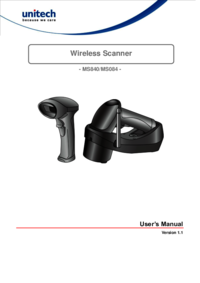


 (99 pages)
(99 pages) (32 pages)
(32 pages) (11 pages)
(11 pages)







Commentaires sur ces manuels